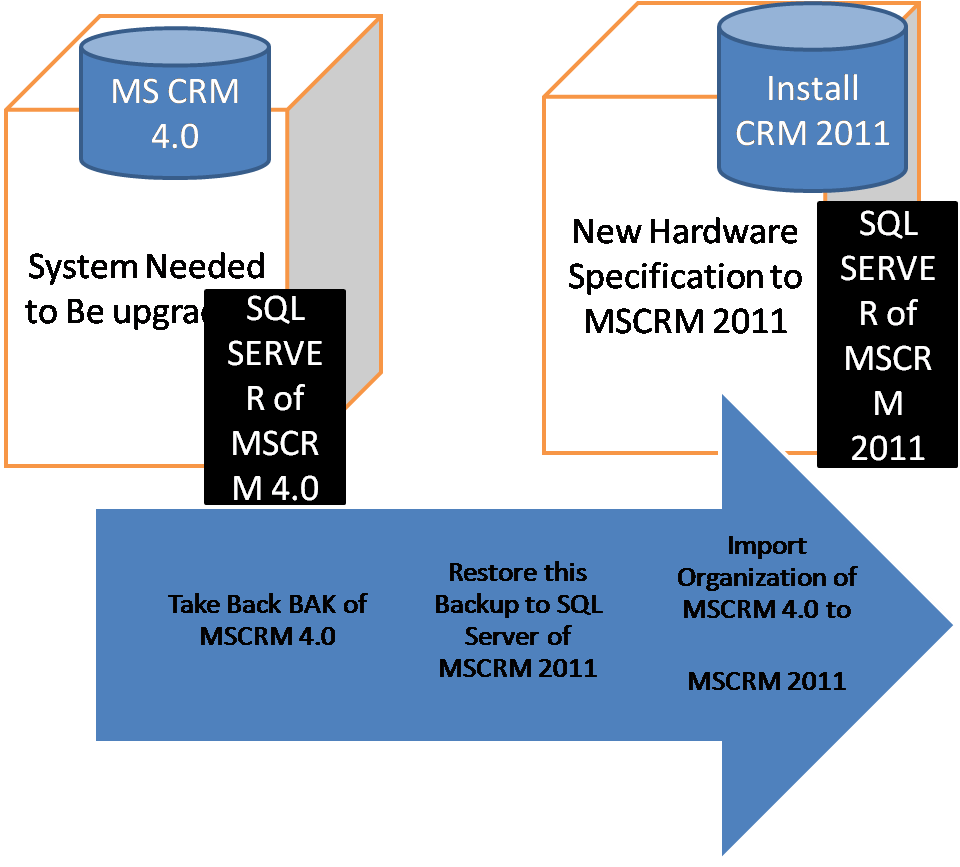1. Create a Grid in WPF application in window.Xaml
<Grid>
<Grid Height="287" HorizontalAlignment="Left" Margin="0,12,0,0" Name="grid1" VerticalAlignment="Top" Width="503">
{ create a Label Create Account }
<Label Content="Create Account" Height="28" HorizontalAlignment="Left" Margin="6,33,0,0" Name="label1" VerticalAlignment="Top" Width="109" />
{ Create a Button and on click display account connecting to mscrm online }
<Button Content="Display Account" Height="23" HorizontalAlignment="Left" Margin="179,34,0,0" Name="button1" VerticalAlignment="Top" Width="266" Click="button1_Click" />
{Create a colom in Grid }
<DataGrid Height="171" AutoGenerateColumns="False" HorizontalAlignment="Left" Margin="4,109,0,0" Name="account" VerticalAlignment="Top" Width="497" >
<DataGrid.Columns>
<DataGridTextColumn Binding="{Binding Path= Name}" Header="Name" />
<DataGridTextColumn Binding="{Binding Path= FirstName}" Header="fName" />
<DataGridTextColumn Binding="{Binding Path= emailAddress}" Header="lName" />
<DataGridTextColumn Binding="{Binding Path= lName}" Header="emailAdrress" />
<DataGridTextColumn Binding="{Binding Path= fName}" Header="First Name" />
<DataGridTextColumn Binding="{Binding Path= phnNum}" Header="Phone Number" />
</DataGrid.Columns>
</DataGrid>
</Grid>
</Grid>
2.) In window.xaml.cs
public partial class MainWindow : Window
{
IOrganizationService org; // add a microsoft.xrm.sdk.dll
EntityCollection ent = new EntityCollection();
public MainWindow()
{
InitializeComponent();
org = GetOrganizationSerivice();
}
#region GetProxy
public OrganizationServiceProxy GetProxy()
{
string strUrl = string.Empty;
strUrl = "Organization url mscrm online" ;
Uri organizationUri = new Uri(strUrl);
Uri homeRealUri = null;
ClientCredentials credentials = new ClientCredentials();
credentials.UserName.UserName = "username" ;
credentials.UserName.Password = "password";
// credentials.Windows.ClientCredential = System.Net.CredentialCache.DefaultNetworkCredentials;
OrganizationServiceProxy proxyService = new OrganizationServiceProxy(organizationUri, homeRealUri, credentials, null);
proxyService.EnableProxyTypes();
return proxyService;
}
static IOrganizationService GetOrganizationSerivice()
{
string strUrl = string.Empty;
strUrl = "mscrm online";
ClientCredentials credential = new ClientCredentials();
credential.UserName.UserName = "user name";
credential.UserName.Password = "password";
// credential.Windows.ClientCredential = CredentialCache.DefaultNetworkCredentials;
OrganizationServiceProxy proxy = new OrganizationServiceProxy(new Uri(strUrl), null, credential, null);
return proxy as IOrganizationService;
}
#endregion
public class AccountList
{
create property to bind data in grid .
public int id{get; set;}
public string Name { get; set; }
public string FirstName{ get; set; }
public string emailAddress { get; set; }
public string lName { get; set; }
public string fName { get; set; }
public string phnNum { get; set; }
}
private void button1_Click(object sender, RoutedEventArgs e)
{
QueryExpression query = new QueryExpression();
query.EntityName = "account";
ColumnSet columnSet = new ColumnSet();
columnSet.AllColumns = true;
//columnSet.Columns.Add("name");
query.ColumnSet = columnSet;
query.Distinct = true;
ent = org.RetrieveMultiple(query);
List<AccountList> AllParts = new List<AccountList>();
AccountList rr = new AccountList();
foreach (Entity en in ent.Entities)
{
rr = new AccountList { Name = en.Attributes["name"].ToString(), lName = "Apple" };
//using above property to bind data to CRM.
AllParts.Add(rr);
}
account.ItemsSource = AllParts;
account.Items.Refresh();
}
}
<Grid>
<Grid Height="287" HorizontalAlignment="Left" Margin="0,12,0,0" Name="grid1" VerticalAlignment="Top" Width="503">
{ create a Label Create Account }
<Label Content="Create Account" Height="28" HorizontalAlignment="Left" Margin="6,33,0,0" Name="label1" VerticalAlignment="Top" Width="109" />
{ Create a Button and on click display account connecting to mscrm online }
<Button Content="Display Account" Height="23" HorizontalAlignment="Left" Margin="179,34,0,0" Name="button1" VerticalAlignment="Top" Width="266" Click="button1_Click" />
{Create a colom in Grid }
<DataGrid Height="171" AutoGenerateColumns="False" HorizontalAlignment="Left" Margin="4,109,0,0" Name="account" VerticalAlignment="Top" Width="497" >
<DataGrid.Columns>
<DataGridTextColumn Binding="{Binding Path= Name}" Header="Name" />
<DataGridTextColumn Binding="{Binding Path= FirstName}" Header="fName" />
<DataGridTextColumn Binding="{Binding Path= emailAddress}" Header="lName" />
<DataGridTextColumn Binding="{Binding Path= lName}" Header="emailAdrress" />
<DataGridTextColumn Binding="{Binding Path= fName}" Header="First Name" />
<DataGridTextColumn Binding="{Binding Path= phnNum}" Header="Phone Number" />
</DataGrid.Columns>
</DataGrid>
</Grid>
</Grid>
2.) In window.xaml.cs
public partial class MainWindow : Window
{
IOrganizationService org; // add a microsoft.xrm.sdk.dll
EntityCollection ent = new EntityCollection();
public MainWindow()
{
InitializeComponent();
org = GetOrganizationSerivice();
}
#region GetProxy
public OrganizationServiceProxy GetProxy()
{
string strUrl = string.Empty;
strUrl = "Organization url mscrm online" ;
Uri organizationUri = new Uri(strUrl);
Uri homeRealUri = null;
ClientCredentials credentials = new ClientCredentials();
credentials.UserName.UserName = "username" ;
credentials.UserName.Password = "password";
// credentials.Windows.ClientCredential = System.Net.CredentialCache.DefaultNetworkCredentials;
OrganizationServiceProxy proxyService = new OrganizationServiceProxy(organizationUri, homeRealUri, credentials, null);
proxyService.EnableProxyTypes();
return proxyService;
}
static IOrganizationService GetOrganizationSerivice()
{
string strUrl = string.Empty;
strUrl = "mscrm online";
ClientCredentials credential = new ClientCredentials();
credential.UserName.UserName = "user name";
credential.UserName.Password = "password";
// credential.Windows.ClientCredential = CredentialCache.DefaultNetworkCredentials;
OrganizationServiceProxy proxy = new OrganizationServiceProxy(new Uri(strUrl), null, credential, null);
return proxy as IOrganizationService;
}
#endregion
public class AccountList
{
create property to bind data in grid .
public int id{get; set;}
public string Name { get; set; }
public string FirstName{ get; set; }
public string emailAddress { get; set; }
public string lName { get; set; }
public string fName { get; set; }
public string phnNum { get; set; }
}
private void button1_Click(object sender, RoutedEventArgs e)
{
QueryExpression query = new QueryExpression();
query.EntityName = "account";
ColumnSet columnSet = new ColumnSet();
columnSet.AllColumns = true;
//columnSet.Columns.Add("name");
query.ColumnSet = columnSet;
query.Distinct = true;
ent = org.RetrieveMultiple(query);
List<AccountList> AllParts = new List<AccountList>();
AccountList rr = new AccountList();
foreach (Entity en in ent.Entities)
{
rr = new AccountList { Name = en.Attributes["name"].ToString(), lName = "Apple" };
//using above property to bind data to CRM.
AllParts.Add(rr);
}
account.ItemsSource = AllParts;
account.Items.Refresh();
}
}