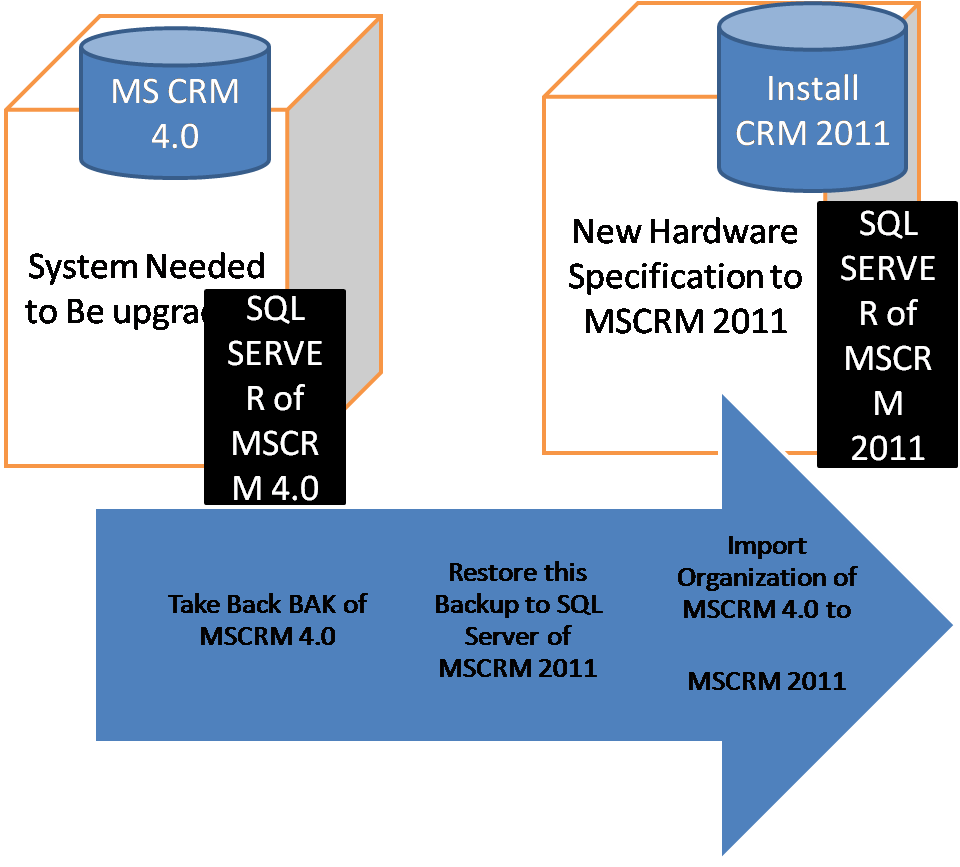Create a Java script
function showstatus()
{
alert("hi hw r u");
var WinSettings = "center:yes;resizable:no;dialogHeight:300px;dialogWidth:650px";
window.showModalDialog("../WebResources/new_show.html", null, WinSettings);
}
Create a HTML web resource with name show.html :
In Html web resource we can call any entity using soap or o data query .
<!DOCTYPE HTML PUBLIC "-//W3C//DTD HTML 4.0 Transitional//EN"><html><head><meta charset="utf-8"></head><body onload="getAllData();">
<title>CRM 2011 HTML Web Resource </title>
<!-- including the 'ClientGlobalContext.js.asp' -- which gives the context information-->
<script src="ClientGlobalContext.js.aspx"> </script>
<!-- including the minified version of jquery-->
<!--script type="text/javascript" src="new_jquery_1.4.1.min.js"-->
<script language="javascript">
function getAllData()
{ var serverUrl;
var ODataPath;
var userid;
var userRole;
var OrgName;
var context = GetGlobalContext();
serverUrl = context.getServerUrl();
ODataPath = serverUrl + "/XRMServices/2011/OrganizationData.svc";
userid = context.getUserId();
userRole = context.getUserRoles();
OrgName = context.getOrgUniqueName();
Text1.Title = serverUrl;
Text2.Title = userid;
Text3.Title = userRole;
Text4.Title = OrgName;
Text1.value = serverUrl;
Text2.value = userid;
Text3.value = userRole;
Text4.value = OrgName;
}
</script>
<p>ServerURL:
<input id="Text1" type="text"></p>
<p>User ID
<input id="Text2" type="text"></p>
<p>User Role
<input id="Text3" type="text"></p>
<p>Oraganization
<input id="Text4" type="text"></p>
</body></html>
One can also update any entity using java script:
In Account form invoking a Html webpage and taking input from user and updating in CRM
var WinSettings = "center:yes;resizable:no;
function showstatus()
{
alert("hi hw r u");
var WinSettings = "center:yes;resizable:no;dialogHeight:300px;dialogWidth:650px";
window.showModalDialog("../WebResources/new_show.html", null, WinSettings);
}
Create a HTML web resource with name show.html :
In Html web resource we can call any entity using soap or o data query .
<!DOCTYPE HTML PUBLIC "-//W3C//DTD HTML 4.0 Transitional//EN"><html><head><meta charset="utf-8"></head><body onload="getAllData();">
<title>CRM 2011 HTML Web Resource </title>
<!-- including the 'ClientGlobalContext.js.asp' -- which gives the context information-->
<script src="ClientGlobalContext.js.aspx"> </script>
<!-- including the minified version of jquery-->
<!--script type="text/javascript" src="new_jquery_1.4.1.min.js"-->
<script language="javascript">
function getAllData()
{ var serverUrl;
var ODataPath;
var userid;
var userRole;
var OrgName;
var context = GetGlobalContext();
serverUrl = context.getServerUrl();
ODataPath = serverUrl + "/XRMServices/2011/OrganizationData.svc";
userid = context.getUserId();
userRole = context.getUserRoles();
OrgName = context.getOrgUniqueName();
Text1.Title = serverUrl;
Text2.Title = userid;
Text3.Title = userRole;
Text4.Title = OrgName;
Text1.value = serverUrl;
Text2.value = userid;
Text3.value = userRole;
Text4.value = OrgName;
}
</script>
<p>ServerURL:
<input id="Text1" type="text"></p>
<p>User ID
<input id="Text2" type="text"></p>
<p>User Role
<input id="Text3" type="text"></p>
<p>Oraganization
<input id="Text4" type="text"></p>
</body></html>
One can also update any entity using java script:
In Account form invoking a Html webpage and taking input from user and updating in CRM
var WinSettings = "center:yes;resizable:no;
var clientInformation = window.showModalDialog("../
Xrm.Page.getAttribute('
Xrm.Page.getAttribute('
Xrm.Page.getAttribute('
Xrm.Page.getAttribute('
Xrm.Page.getAttribute('
Xrm.Page.getAttribute('
Xrm.Page.getAttribute('